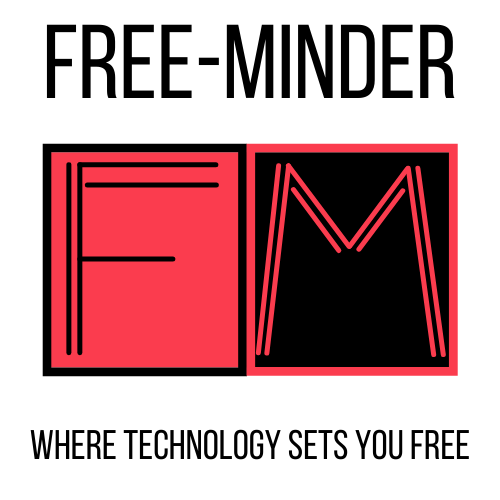Cleaning The Fans on Your Laptop and Other Maintenance Tips
If you regularly reboot your computer, you may have noticed that the fans don’t run very well when they’re first powered on or have been off for some time. This is because the fans are continuously engaged when you’re not using the computer, and therefore, the motor is not allowed to cool down properly.
Computers are amazing devices that have made things like email, word processing, and spreadsheets a lot easier and more fun. One of the inevitable side effects of having a computer is having to clean the fans. Laptop fans are the ones that sit on the side of the device and suck air through the vent into the computer and out of it. It’s not hard to keep them clean, but it’s something that should be done occasionally, once or twice a year. The fans on our computers and other devices can be a source of noise, dust, dirt, and grime, which can diminish the performance of our machines. Cleaning the fans on our devices can improve performance and extend the machines’ expected lifespan. Here is a step-by-step way to clean your laptop fan.
If your computer is running, and you’ve been using it, then it’s a good idea to unplug it for a while. The CPU needs to cool down and get ready for use again. Even if you’ve only been using it for a few minutes, you might also want to do this if you’ve been playing a high-end game on your computer. Then, follow these steps:
- Ready a canned compressed air to be used in cleaning your laptop fan
- The airflow through your laptop’s exhaust fan is very important, as it is the only way for the laptop’s cooling system to exchange heat from the processor to the room.
- With the use of an air compress, start cleaning the laptop from its exhaust spot.
- It depends on the location and type of intake, but you can also directly clean this fan or even the interior.
- After you blow the intake spot part, you also need to blow at the exhaust spot. This is to clean it well.
- While you are still at it, it is better if you also clean the ports.
The fan is one of those ubiquitous, and often very important, devices that sit inside your laptop in order to keep its components cool and make sure that the laptop operates at optimal performance. But in recent years, a quiet but persistent myth has been spreading among laptop users that the fan is not needed and that, in fact, it is bad for the health of the device.
You may notice that your laptop doesn’t reach its full potential when you start working on it. This is because the insides of a laptop are filled with dust, lint, and hair that is trapped in all the little crevices. This can affect the speed of the computer and may cause overheating. It’s pretty simple: if your laptop isn’t working properly, you can’t do much of anything. Your computer is only as good as how well it’s maintained. The best way to keep it running properly is to clean the fans. Many people don’t know there are tiny fan blades on both sides of the fan’s housing; these blades can be easily removed, allowing for a closer inspection of the fan. You can clean the blades as well as the main fan housing.
Your laptop’s fan usually sits in a small metal grille, just below the screen. It’s not the easiest thing to clean. But if you don’t clean it, the fan can start to get filled with dust, making it difficult to cool down the system. And if the fan becomes so filled with dust that it’s hard to turn, the fan might end up damaging your system. That’s why it’s important to periodically clean your fan, extend its life, and keep your laptop running smoothly.